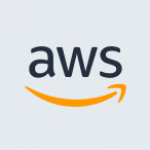Problem
According to the IPv6 migration guide:
RHEL 7.4 and CentOS 7 and later use
cloud-initto configure your network interface and generate the/etc/sysconfig/network-scripts/ifcfg-eth0file. You can create a customcloud-initconfiguration file to enable DHCPv6, which generates anifcfg-eth0file with settings that enable DHCPv6 after each reboot.
However after rebooting the instance it looses IPv6 address and IPv6 connectivity.
It appears that this is caused by cloud-init package, see this bug report for details. There are two similar bugs reported in CentOS bug tracker: #14760 and #15833.
According to EC2 cloud-init guide, cloud-init only runs during first launch of the instance. But every time I reboot the instance, I see the following messages in the /var/log/cloud-init.log.
2019-10-27 14:18:18,575 - __init__.py[DEBUG]: Update datasource metadata and network config due to events: New instance first boot 2019-10-27 14:18:20,515 - __init__.py[DEBUG]: Update datasource metadata and network config due to events: System boot
That indicates that cloud-init doesn’t detect first launch properly and runs on every reboot. Because of that it regenerates /etc/sysconfig/network-scripts/ifcfg-eth0 and setting IPV6_AUTOCONF=yes is not preserved or generated.
Solution
- Follow until step 5 in Migrating to IPv6 guide.
- Add
cloud-initconfiguration script according to RHEL 7.4 / CentOS 7 instructions. - Connect to your instance via SSH.
- Edit
/etc/rc.localfile and add the lines below.############################################################################### # Workaround for issue with 'cloud-init' and IPv6 connectivity # See https://bugs.centos.org/view.php?id=15833 # ----------------------------------------------------------------------------- echo IPV6_AUTOCONF=yes >> /etc/sysconfig/network-scripts/ifcfg-eth0 systemctl restart network ############################################################################### - Save (
:wq) and exit. - Add executable permissions to
rc.localfile.$ chmod +x /etc/rc.local - Reboot the instance.
- Ping
ipv6.google.com. - Ping your instance IPv6 address from outside, for example from IPv6now website.
$ ping6 ipv6.google.com
PING ipv6.google.com(fra16s12-in-x0e.1e100.net (2a00:1450:4001:818::200e)) 56 data bytes
64 bytes from fra16s12-in-x0e.1e100.net (2a00:1450:4001:818::200e): icmp_seq=1 ttl=51 time=0.449 ms
64 bytes from fra16s12-in-x0e.1e100.net (2a00:1450:4001:818::200e): icmp_seq=2 ttl=51 time=0.464 ms