- About the player
- Updates
- How to use
- Appearance
- How to change skin
- How to adjust background color
- How to adjust text color
- How to update block with relevant information
- How to remove block with relevant information
- How to hide player buttons
- How to change playlist colors
- How to display album art
- How to change default album art image
- How to hide album art
- How to change meta (album title/website URL) information
- How to hide meta (album title/website URL) information
- How to hide the player
- How to hide MP3 links
- How to hide link play/pause buttons
- Functionality
- Links
About the player
The Yahoo! Media Player enhances your web site or blog by creating an embedded player for each audio link. All the links can be played with one click, turning the page into a playlist. This is done by adding just one line of code to your page.
Updates
2/15/2011 – Yahoo! Media Player beta version is released
There is beta version available with YouTube/Yahoo! Movie pages support, please see Yahoo! Media Player beta page or this post for more information. Please note that some hacks mentioned here might not work with beta version.
6/30/2013 – Yahoo! Media Player is discontinued
See this announcement for more information.
3/14/2014 – jPlayer Jukebox – Yahoo! Media Player replacement
There is jPlayer Jukebox add-on available that can be used as Yahoo! Media Player replacement.
How to use
Starting June 30, 2013 the player is discontinued and will not load. But there is a temporary workaround, all you need is to replace the code loading the player with the following code:
<script type="text/javascript" src="http://webplayer.yahooapis.com/player-beta.js"></script>How to use a playlist
Please visit the Yahoo! Media Player public wiki (http://yahoomediaplayer.wikia.com/wiki/How_to_link) for more information.
Note that you will not be able to test the functionality on your local computer because Yahoo! Media Player uses external service to retrieve and process XSPF files. It was done to avoid cross-domain access limitation for Flash objects and JavaScript code.
How to change skin
If you want to dramatically change appearance of the player you would need to modify its skin. There are three images that player mostly uses however you will need to download just the skin image to change player’s appearance:
- Skin image, links: Yahoo.com, Gyrocode.com
- Animated image used when player is minimized and playing a song, links: Yahoo.com, Gyrocode.com
- Animated image used to locate audio link on the page, links: Yahoo.com, Gyrocode.com
Once you have downloaded the skin image, use your favorite image editing program to customize it. In order to apply the skin you would have to use the code below.
Instructions: Update path to your image file. Append the following lines to CSS file or include them into HTML page somewhere in between <head> and </head> tags enclosing the block with tags <style type="text/css"> and </style>.
/* Yahoo! Media Player: Change default skin */
#ymp-player .ymp-color-main {
background-color:transparent !important;
}
.ymp-skin {
background-image:url(/path/to/your/mediaplayer-skin.png) !important;
}
/* Use original animated images */
#ymp-body #ymp-btn-max span.ymp-animarrow {
background-image:url(http://l.yimg.com/us.yimg.com/i/us/mus/ymwp/mediaplayer-animarrow-2.0.31.gif) !important;
}
a.ymp-btn-page-target em.ymp-skin,
a:hover.ymp-btn-page-target em.ymp-skin,
a:active.ymp-btn-page-target em.ymp-skin {
background-image:url(http://l.yimg.com/us.yimg.com/i/us/mus/ymwp/mediaplayer-findlink-2.0.31.gif) !important;
}
If you want to use reduce loading time and avoid using two additional images, use the following code instead:
/* Yahoo! Media Player: Change default skin */
#ymp-player .ymp-color-main {
background-color:transparent !important;
}
.ymp-skin {
background-image:url(/path/to/your/mediaplayer-skin.png) !important;
}
/* Avoid using animated images (and reduce loading time) */
#ymp-body #ymp-btn-max span.ymp-animarrow {
background-position:-119px -80px !important;
}
a.ymp-btn-page-target em.ymp-skin,
a:hover.ymp-btn-page-target em.ymp-skin,
a:active.ymp-btn-page-target em.ymp-skin {
background-position:-624px -17px !important;
}
How to adjust background color

Adjusting background color
Instructions: Update color values. Append the following lines to CSS file or include them into HTML page somewhere in between <head> and </head> tags enclosing the block with tags <style type="text/css"> and </style>.
/* Yahoo! Media Player: Set background color */
#ymp-player .ymp-color-main,
#ymp-tray .ymp-color-tray {
background-color:#2F437C !important;
}
How to adjust text color
Instructions: Update color values. Append the following lines to CSS file or include them into HTML page somewhere in between <head> and </head> tags enclosing the block with tags <style type="text/css"> and </style>.
/* Yahoo! Media Player: Set text color */
#ymp-player .ymp-color-text-main {
color:#000000 !important;
}
How to update block with relevant information
You may want to display your own message in the relevant information block instead of the default “learn more about this player” link. To do so you will need link to your media like this:
<a href="music.mp3">a song <span class="relevant-info">relevant info for this song</span></a>Instructions: Append the following lines to CSS file or include them into HTML page somewhere in between <head> and </head> tags enclosing the block with tags <style type="text/css"> and </style>.
/* Yahoo! Media Player: */
/* Modify contents of the block with relevant information */
#ymp-relevant-info {
display:block;
position:absolute;
left:2px;
top:10px;
width:116px;
font-size:12px;
font-weight:bold;
line-height:13px;
text-align:center;
z-index:2;
}
#ymp-relevant-info a {
color:#3D9AD0;
}
.relevant-info {
display:none;
}
Instructions: Insert the code below right after the line that embeds the player into your page.
<script type="text/javascript">
function apiReadyHandler(){
YAHOO.ympyui.util.Event.onDOMReady(UpdateRelevantInfo);
YAHOO.MediaPlayer.onTrackStart.subscribe(UpdateRelevantInfo);
}
/*
Written by Jonathan Snook, http://www.snook.ca/jonathan
Add-ons by Robert Nyman, http://www.robertnyman.com
http://robertnyman.com/2005/11/07/the-ultimate-getelementsbyclassname/
*/
function getElementsByClassName(className, tag, elm){
var testClass = new RegExp("(^|\\s)" + className + "(\\s|$)");
var tag = tag || "*";
var elm = elm || document;
var elements = (tag == "*" && elm.all)
? elm.all
: elm.getElementsByTagName(tag);
var returnElements = [];
var current;
var length = elements.length;
for(var i=0; i<length; i++){
current = elements[i];
if(testClass.test(current.className)){
returnElements.push(current);
}
}
return returnElements;
}
function UpdateRelevantInfo() {
// Default text
var info = '<a href="http://www.gyrocode.com">Visit gyrocode.com for more information</a>';
// Retrieve information about the track
var meta = YAHOO.MediaPlayer.getMetaData();
// If element with class "relevant-info" is available
// inside the anchor, use its content instead
if(meta && meta.anchor){
var el = meta.anchor;
var a = (el.getElementsByClassName)
? el.getElementsByClassName("relevant-info")
: getElementsByClassName("relevant-info", null, el);
if(a.length > 0){ info = a[0].innerHTML; }
}
document.getElementById('ymp-relevance').innerHTML = '<div id="ymp-relevant-info">' + info + '</div>';
}
YAHOO.MediaPlayer.onAPIReady.subscribe(apiReadyHandler);
</script>
How to remove block with relevant information

Relevant information block is removed
Player displays “Learn more about this player” link along with lyrics or related videos. If you are trying to minimize size of the player, use the code below.
Instructions: Append the following lines to CSS file or include them into HTML page somewhere in between <head> and </head> tags enclosing the block with tags <style type="text/css"> and </style>.
/* Yahoo! Media Player: */
/* Remove block with relevant information */
#ymp-relevance { display:none !important; }
.ymp-player-max #ymp-body { width:570px !important; }
.ymp-player-max #ymp-body #ymp-body-strip { width:557px !important; }
.ymp-player-max #ymp-body #ymp-body-base { width:560px !important; }
How to hide various buttons
Instructions: Append the following lines to CSS file or include them into HTML page somewhere in between <head> and </head> tags enclosing the block with tags <style type="text/css"> and </style>.
/* Yahoo! Media Player: Hide 'close window' button */
#ymp-btn-close { display:none !important; }
/* Yahoo! Media Player: Hide 'pop-up window' button */
#ymp-btn-pop { display:none !important; }
How to change playlist colors
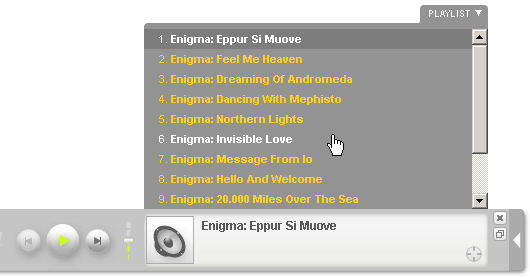
Playlist colors
Instructions: Update color values. Append the following lines to CSS file or include them into HTML page somewhere in between <head> and </head> tags enclosing the block with tags <style type="text/css"> and </style>.
/* Yahoo! Media Player: Playlist colors */
/* Default color for playlist entries */
#ymp-tray .ymp-tray-track {
color:#FFCE0C !important;
}
/* Highlighted track */
#ymp-tray .ymp-tray-track:hover {
color:#FFFFFF !important;
background-color:transparent !important;
}
/* Currently playing track */
#ymp-tray .ymp-tray-track.playing,
#ymp-tray .ymp-tray-track.playing:hover {
color:#FFFFFF !important;
background-color:#777777 !important;
}
How to display album art

Album art
You can set the image which is displayed in the player during a song. To do this, put an img element within the playable link.
For example:
<a href="example.mp3"><img src="example.png" alt="" />my song</a>The dimensions of the image should be square, not rectangular. If you don’t want the image to show up directly in the main web page, add style="display:none" to your img tag:
<a href="example.mp3"><img src="example.png" alt="" style="display:none" />my song</a>Source: http://yahoomediaplayer.wikia.com/wiki/How_to_link#Album_Art
How to change default album art image
Insert the code below just before the line that embeds the player into your page.
<script type="text/javascript">
var YMPParams =
{
defaultalbumart:'http://somedomain.com/path/someimage.gif'
};
</script>
Source: http://mediaplayer.yahoo.com/api/#param_defaultalbumart
How to hide album art

Hidden album art
/* Yahoo! Media Player: Hide album art */
#ymp-meta-image { display:none !important; }
#ymp-body #ymp-meta-top,
#ymp-body #ymp-meta-bottom {
left:8px !important;
width:330px !important;
}
How to change meta (album title/web site URL) information
Instructions: Insert the code below right after the line that embeds the player into your page.
<script type="text/javascript">
function apiReadyHandler(){
YAHOO.ympyui.util.Event.onDOMReady(UpdateAlbumTitle);
YAHOO.MediaPlayer.onTrackStart.subscribe(UpdateAlbumTitle);
}
/*
Written by Jonathan Snook, http://www.snook.ca/jonathan
Add-ons by Robert Nyman, http://www.robertnyman.com
http://robertnyman.com/2005/11/07/the-ultimate-getelementsbyclassname/
*/
function getElementsByClassName(className, tag, elm){
var testClass = new RegExp("(^|\\s)" + className + "(\\s|$)");
var tag = tag || "*";
var elm = elm || document;
var elements = (tag == "*" && elm.all)
? elm.all
: elm.getElementsByTagName(tag);
var returnElements = [];
var current;
var length = elements.length;
for(var i=0; i<length; i++){
current = elements[i];
if(testClass.test(current.className)){
returnElements.push(current);
}
}
return returnElements;
}
function UpdateAlbumTitle() {
var meta_bottom = document.getElementById('ymp-meta-bottom');
var el = getElementsByClassName('ymp-meta-box', 'div', meta_bottom);
if(el.length > 0){
el[0].innerHTML = 'Visit <a href="http://www.lakeoftears.net" class="ymp-color-text-main">www.lakeoftears.net</a> for more info';
}
}
YAHOO.MediaPlayer.onAPIReady.subscribe(apiReadyHandler);
</script>
How to hide meta (album title/web site URL) information
Instructions: Append the following lines to CSS file or include them into HTML page somewhere in between <head> and </head> tags enclosing the block with tags <style type="text/css"> and </style>.
/* Yahoo! Media Player: Hide album title / web site URL */
#ymp-meta-album-title { display:none !important; }
How to hide the player
Sometimes you may want to display only small play button next to MP3 links. To hide the player use the code below.
Instructions: Append the following lines to CSS file or include them into HTML page somewhere in between <head> and </head> tags enclosing the block with tags <style type="text/css"> and </style>.
/* Yahoo! Media Player: Hide player */
#ymp-player,
#ymp-tray,
#ymp-error-bubble,
#ymp-secret-bubble {
display:none !important;
}
There is another way to do it using parameter displaystate which is described at http://mediaplayer.yahoo.com/api/#param_displaystate
How to hide MP3 links
Instructions: Append the following lines to CSS file or include them into HTML page somewhere in between <head> and </head> tags enclosing the block with tags <style type="text/css"> and </style>.
/* Yahoo! Media Player: Hide MP3 links */
.ymp-btn-page-play,
.ymp-btn-page-pause {
display:none;
}
How to hide link play/pause buttons
Instructions: Append the following lines to CSS file or include them into HTML page somewhere in between <head> and </head> tags enclosing the block with tags <style type="text/css"> and </style>.
/* Yahoo! Media Player: Hide play/pause button */
a.ymp-btn-page-play,
a.ymp-btn-page-pause {
margin-left:-20px !important;
}
a.ymp-btn-page-play em.ymp-skin,
a.ymp-btn-page-pause em.ymp-skin {
display: none !important;
}
How to start player in a new window
The code below tries to launch player in a new window automatically which allows user to navigate your site without interrupting the player. However my code for displaying pop-under window doesn’t work as expected for all browsers which results in pop-up window instead.
Instructions: Insert the code below right after the line that embeds the player into your page.
<script type="text/javascript">
var ymp_pop_num_tries = 0;
var ymp_pop_max_num_tries = 20;
function ympPopPlayer(){
var ymp = YAHOO.mediaplayer;
if(ymp_pop_num_tries > ymp_pop_max_num_tries){ return; }
if(ymp.Controller && ymp.Controller.view){
// Create a pop-under window
// works in IE, doesn't work in Firefox 3.5.x
var ymp_pop = window.open("", "ymediaplayer");
if(ymp_pop){ ymp_pop.blur(); }
window.focus();
ymp.Controller.view.popPlayer({});
} else {
ymp_pop_num_tries++;
setTimeout(ympPopPlayer, 1000);
}
}
function apiReadyHandler(){
ympPopPlayer();
}
YAHOO.MediaPlayer.onAPIReady.subscribe(apiReadyHandler);
</script>
How to disable Yahoo! search links
Instructions: Insert the code below right after the line that embeds the player into your page.
<script type="text/javascript">
// Disable Yahoo! Media Player search links
function apiReadyHandler(){
YAHOO.MediaPlayer.onMediaUpdate.subscribe(DisableYahooLinks);
YAHOO.MediaPlayer.onTrackStart.subscribe(DisableYahooLinks);
setTimeout(DisableYahooLinks, 2000);
}
function DisableYahooLinks(){
DisableLink(document.getElementById('ymp-meta-track-title'));
DisableLink(document.getElementById('ymp-meta-artist-title'));
DisableLink(document.getElementById('ymp-meta-image'));
DisableLink(document.getElementById('ymp-meta-album-title'));
}
function DisableLink(el){
if(el){
el.href = 'javascript:void(0)';
el.onclick = function(){ return false; };
}
}
YAHOO.MediaPlayer.onAPIReady.subscribe(apiReadyHandler);
</script>
How to change default settings
See http://mediaplayer.yahoo.com/api for more information.
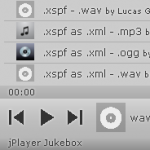



Excellent tips for customizing this player!!!
I noticed when you hover over the little play button, by default it turns yellow. Is there a way to customize this colour? I'd like to be able to customize it so the rollover colour is more consitent with the rollover links on my website.
Many thanks!
Below the name of the song, the player displays the name of the server the mp3 file is on. Is there a way to remove this text or hide it completely?
Sorry, I do not see the info. How To Remove Meta Information ?
Thx in advance.
David, please see the following examples:
Great stuff here, Michael. Thank you for sharing!!
Do you know of any way to add fast forward and re-wind capabilities to the player? I'm using this player to "podcast" 30-40 minute sermons for our church. If, for some reason, you are only able to listen to the first half in one sitting and come back later to listen to the rest, I don't see a way of skipping ahead to where you left off. Or if you wanted to re-wind to hear something again, you don't seem to be able to do this. Other than this, YMP seems to working quite well for our needs. Any thoughts?
My Yahoo play buttons at jessesmithproductions.com don't display on some mobile devices, such as my iPod Touch. But those of someone I know do: insaneian.com.
Is there a way to replace the Yahoo play buttons with gif images that will display everywhere?
Thanks for all your work!
What is the best way to shuffle tracks in a playlist with this player. Someone has some code up but took it down. (trackshuffle)
Is it going to be built in eventually? So strange.
JFC
Thanx alot for the information on this page. It has been very useful.
If any of you want to hide the playlist and video but still be able to hear the sound, for example if you want to play songs from youtube on your site. Use following code:
/* Hide video and playlist */ #ymp-tray { height:0px !important; }You can see an example of this on my site
maitek-trance.blogspot.com
How do you show/hide mp3 tags? I did find this post very interesting.
Hey!
Thanks for the tutorial..
Im using this player on my website and i will try to change the skin of my yahoo player.
thank you for your hardwork
Hi, I have been using Yahoo Media Player for some years now. I upload two mp3 files about 55 mins long and people can click on and listen to the files from my website [www.smoothjazz905.com/page4/html]. This has worked well until now. Today I uploaded two files as usual. Both stop at 10mins58s even though each file is over 50 mins. I checked the files on the server and they are ok. For some reason these mp3 files stop prematurely. Any ideas?
Can you set a start position and play duration? I have tracks that are portions of larger recordings. I need to start at a specific number of seconds into an audio file and stop after a number of seconds has played.
Yahoo media player having really the outrageous features. I am found of their whole team who created such useful program.
Hi- I've just embedded the player on a site, and would REALLY like to know how to change the colour and font of the MP3 titles that appear next to the small buttons – I followed your instructions and managed to change the playlist colour (that I actually want to keep black anyway) but I really dont like the electric blue 'times' font of the MP3 titles. I am an absolute novice to any kind of coding, so every detailed explanation is VERY much appreciated. Your site is brilliantly informative. Thank you very much for sharing.
please tell me how to use this player
LOVE the article! Appreciate the help you have given me with my project at http://www.spunkfm.com/mobile.html
I have one request: Can you please privide a link to your 'background png file' for the player?? It would be nice to see how you got your swirly design into the left hand side of the player. I got rid of the yahoo logo, but would like to get my logo on my player to look as clear as your design does.
Thank you!
Sure, please see this background image that was used in the example.
Thank you very very much !!!
I'd love to see this guide updated for the new player, thanks!